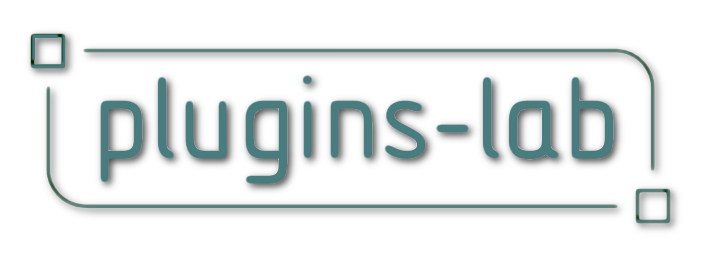Event Label pio:
Some parameters are hidden when they are not used.
- Dimensions: The length will define the width of the label. This is the width of the frame if set, the end of the title & the notes that will wrap if longer. The rotation sets the orientation of the label
- Frame and margin: You can choice to have frame or not. Its' height can be automatically set so that the title and the notes fit into it. If you have a frame, it can have rounded corners and it have a class that you can define. The two fields under Class frame are control points that you can move manually or set by value. The first value (X coordinate) sets the margin of the title, the second (Y coordinate) sets the height of the label frame.

- Text: Here you set the title, label and the notes as text. The 3 note fields will be concatenated to one field. The resulting text will have maximum 255 characters so if the first have 255 character, the other will be omitted.
- Text size: You can set there the text size of each text block and a global scaling in percent that apply to all three texts.
- Infos label: Vertical label will set the orientation of the label text to 90° (you can rotate the whole label the the label text is horizontal and the other vertical). Label length auto will set the width of the label to the dimension of the frame, the height or the width depending on the orientation of the label. The label origin set the origin of the label text, vertically (bottom, center, top) and horizontally (left, center, right). At this origin you will find a control point that you can move to position the label or set by values in the coordinate fields (Label position). in Label class, you can choose a class for the label text
- Infos notes: The coordinate of the control point for the notes (the upper left corner) can be grabbed to position the notes or settings can be made using values. This is a good idea when you want to change a number of labels consistently at any one time.